To Update Layouts
In some instances, the Files topic may not be visible for Documents, in ALIM Web. For these situations, your existing Document edit and view layouts must be merged with updated layouts in order to see the Files topic on a Documents page.
Note: For larger
installations, invoking
Merge defaults,
Open, or
Import may take a considerable amount of time to
complete.
Follow these steps to merge current Document File topic layouts with new formats.
- Open the ALIM Web Layout Editor.
- Expand Documents, and then Edit, in the tree. For example,
-
From the
File menu, select
Merge with updated Layout
The Merge Layouts dialog appears.
- In the Options group, ensure that only Import into all layouts of this type and Import new relationships are selected.
- Click Merge Defaults. The Merge Defaults options appear.
-
Select the relationships you want to merge into your default
layout, and then click
Import.
For example,
The relationships are updated.
- From the Documents node in the tree, select View.
- Repeat Steps 4 to 6. The View relationships are updated.